Did you know that your computer is constantly bombarded with unwanted digital traffic, much like a busy city street? The good news is, just like a city has security measures, your Windows computer has a built-in defense system called Windows Firewall.
Think of it as a vigilant gatekeeper, meticulously examining every piece of data trying to enter or leave your system. It’s your first line of defense against hackers, malicious software, and other online threats. This article will demystify Windows Firewall, explaining how it works and why it’s absolutely essential for protecting your personal data and maintaining a secure online experience.
We’ll explore its key features, show you how to configure it for optimal security, and address common troubleshooting scenarios. By the end, you’ll have a solid understanding of Windows Firewall and be empowered to keep your digital life safe and sound.
Understanding Windows Firewall: Your Digital Guardian
Windows Firewall, a silent but diligent protector, is built right into your operating system. It acts like a gatekeeper, scrutinizing incoming and outgoing network traffic. Its primary function: preventing unauthorized access to your computer.
Think of it as a personalized security guard, deciding which programs can communicate across the internet. Without a firewall, your system becomes more vulnerable to online threats. These threats can range from viruses to malicious software.
This digital shield operates using specific rules that determine what is allowed and disallowed. Understanding these rules and how to manage them is vital. It ensures you maintain a secure and functional computing environment.
Whether you’re a tech novice or a seasoned IT professional, mastering the essentials of Windows Firewall is beneficial. It’s all about keeping your data safe and secure from prying eyes in the vast digital landscape.
What Exactly Does a Firewall Do?
At its core, a firewall examines network traffic and filters it based on a set of predefined rules. Traffic that matches an allowed rule passes through unhindered. Everything else is blocked, preventing potentially harmful intrusions.
Firewalls function on both inbound and outbound connections. It decides if programs on your machine are allowed to transmit data to other computers on your network. These could be services on the internet, or even devices on your local network.
Essentially, the firewall acts as a buffer between your computer and the outside world. It’s a key element in a layered security strategy. Layered security is having multiple protection methods work together.
Modern firewalls, including Windows Firewall, often provide advanced features. These features can include intrusion detection and prevention. This makes them a comprehensive security tool for any system.
By controlling which connections are permitted, it reduces the attack surface. The attack surface is the sum of the different attack vectors an attacker could use. This reduces the chance malware and hackers have to exploit vulnerabilities.
Configuring Windows Firewall: A Step-by-Step Guide
Accessing Windows Firewall settings is easy. Just search for “Windows Firewall” in the Windows search bar. This brings up the main control panel, granting access to key configuration options.
Within the control panel, you’ll find settings to enable or disable the firewall. It is not advised to disable the firewall unless troubleshooting, as it leaves your computer vulnerable. You can also adjust exception rules.
Adding exceptions lets specific programs communicate through the firewall, even if they would usually be blocked. Exercise caution when creating exceptions, because too many open connections are risky. It is best to only add exceptions when necessary.
For advanced users, the “Advanced settings” option leads to a more granular control panel. Here, you can create custom inbound and outbound rules. Custom rules can be tailored to specific ports, protocols, or IP addresses.
Understanding these configuration options allows you to fine-tune the firewall to your needs. It ensures a balanced security posture without hindering the functionality of your computer.
Troubleshooting Common Firewall Issues
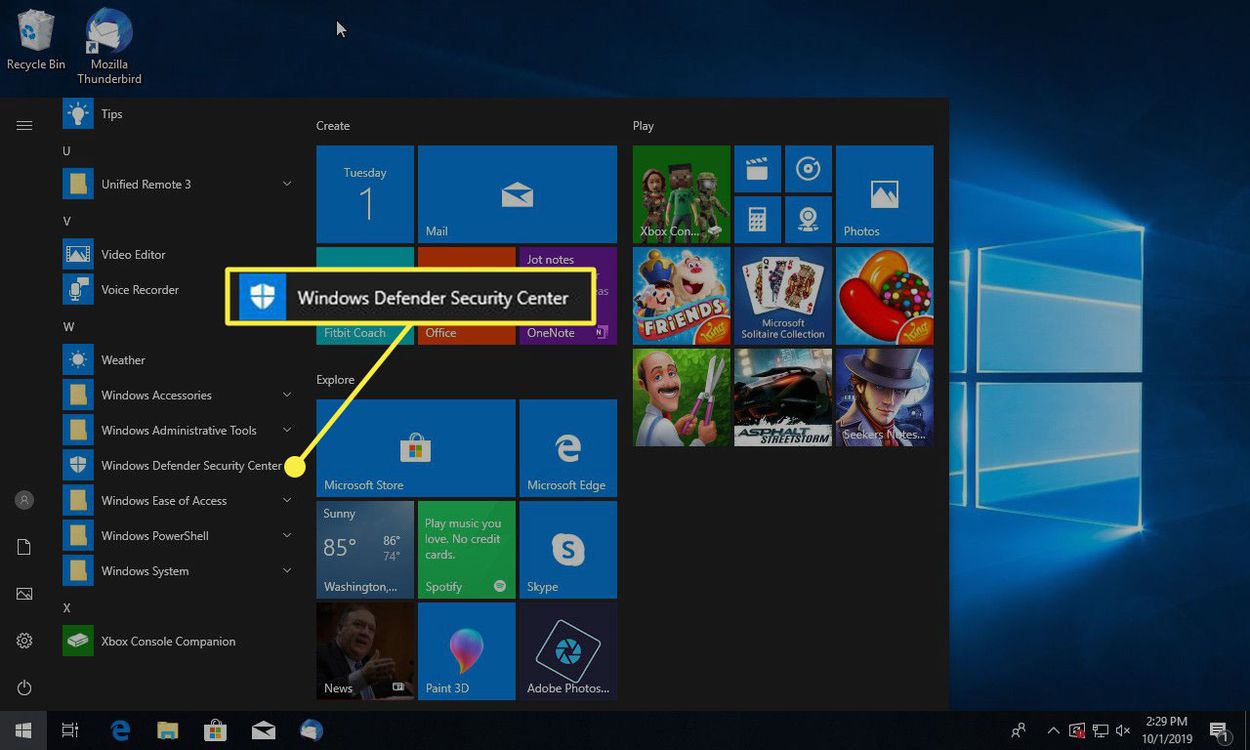
Sometimes, legitimate programs may be blocked by the firewall, causing connection problems. The first step: check if the program is already on the allowed list. If not, manually add it as an exception.
If a program’s still not working, temporarily disabling the firewall can reveal if it’s the cause. This should only be done for a very short time, and with extreme caution. Ensure you re-enable it immediately after testing.
Incorrectly configured rules can also lead to issues. Review the rules you’ve created and check for any conflicts. Remove or modify rules that may be interfering with the desired network traffic.
In severe cases, resetting the firewall to its default settings is a viable solution. This eliminates any potentially problematic configurations and restores it to its initial state. Back up your settings before resetting to restore them if needed.
Beyond the Basics: Advanced Firewall Techniques
For those seeking a more in-depth understanding, consider exploring advanced features. Features such as connection security rules, which encrypt network traffic, provide a higher level of protection. A VPN (Virtual Private Network) does this as well.
Another helpful aspect is logging. Windows Firewall can log dropped packets and successful connections. Analyzing these logs can help identify potential security threats. They can also help debug connection problems.
Integration with other security tools, like antivirus software, further strengthens your system. Combining multiple layers of protection is always best for security. Do not solely rely on the firewall.
Staying updated on the latest firewall techniques and best practices is crucial. The threat landscape is constantly evolving, so your defenses must evolve too. Therefore, make sure you stay up to date with the latest information.