Did you know that a new cyberattack occurs every 39 seconds? In today’s digital world, protecting your computer is more crucial than ever. That’s where Windows Defender and Firewall come in. Often taken for granted, these built-in security features are your first line of defense against viruses, malware, and unauthorized access.
Think of them as the guardians of your digital castle, constantly working behind the scenes to keep your data safe. But are you truly leveraging their full potential? This article will demystify Windows Defender and Firewall, exploring their capabilities, configuration options, and best practices.
We’ll guide you through understanding their functionalities, teach you how to optimize their settings for enhanced security, and address common challenges users face, ensuring you can confidently fortify your system against the ever-evolving threat landscape. By the end, you’ll be equipped with the knowledge to maximize your protection and navigate the digital world with greater peace of mind.
Understanding Windows Defender and Firewall: Your Digital Shield
In today’s interconnected world, safeguarding your digital life is no longer optional; it’s vital. Think of your computer as your house; Windows Defender and Firewall are like your security system and sturdy front door.
These built-in tools offer a crucial first line of defense against online threats. They work tirelessly behind the scenes, quietly protecting your valuable data and privacy from prying eyes.
This guide dives deep into the world of Windows Defender and Firewall. You’ll learn exactly what they do, how they work, and most importantly, how to make sure they’re protecting you effectively.
What is Windows Defender?
Windows Defender, now officially known as Microsoft Defender Antivirus, is your PC’s resident security guard. It’s designed to actively scan your system for malicious software like viruses, spyware, and ransomware.
It works in real-time, constantly monitoring files and processes for suspicious activity. When something potentially dangerous is detected, Defender jumps into action to quarantine or remove it.
Beyond basic scanning, Defender provides different protections, including cloud-delivered protection, which utilizes Microsoft’s vast threat intelligence network to identify emerging threats quickly and efficiently.
Essentially, Windows Defender is your all-in-one antivirus solution. It is automatically installed with Windows and ready to go right out of the box, offering continual defense against threats.
How Does Windows Defender Work?
Defender employs a multi-layered approach to defense. It starts by analyzing the signature of each file. It checks whether it aligns with any known virus definitions in its database.
If a file’s signature is suspicious or matches a known threat, Defender springs into action. It isolates the threat, preventing further access, and gives you options to remove or quarantine the harmful item.
It also utilizes behavioral monitoring. This method looks for strange or unexpected activity that may signify malware, even if the file signature is new. This gives it a better chance to defend against zero-day attacks.
Real-time scanning and ongoing updates keep Defender current. It is ready to address the most recent threats. You can also initiate manual scans if you want to check for possible dangers.
What is Windows Firewall?
Think of your Windows Firewall as a gatekeeper for your network connection. It controls what data can come in and go out of your computer, preventing unauthorized access and malicious traffic.
It examines incoming and outgoing network traffic based on rules you can configure. This enables you to block specific apps or services from accessing the internet, or conversely, allow access for those you trust.
Unlike Defender, which focuses on files and programs, the Firewall works at the network level. It helps isolate your device from potential threats lurking on your network or on the internet.
It is an essential tool for protecting your computer from hackers and malicious programs that attempt to exploit network vulnerabilities. It offers a necessary layer of security, augmenting Defender.
How Does Windows Firewall Work?
The Windows Firewall operates by examining network packets, which are small chunks of data transmitted over the internet. It filters traffic based on pre-defined rules and customized settings.
These rules dictate which applications and services are allowed to communicate through your network connection and which are blocked. By default, the Firewall blocks unsolicited inbound connections.
For outgoing connections, the Firewall typically allows them unless a specific rule blocks them. You can create specific rules to allow or block certain apps from accessing the internet.
The Firewall has different profiles for network connections. It provides varying levels of security to suit different situations, such as when you’re connected to a private network or a public Wi-Fi hotspot.
Configuring Windows Defender and Firewall: Best Practices
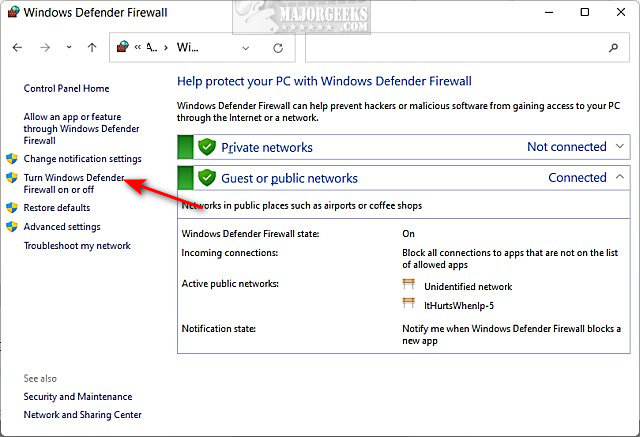
Keeping Windows Defender and Firewall properly configured is crucial for maximum protection. You should ensure that real-time protection is enabled and that the virus definitions are regularly updated.
Periodically run full system scans with Windows Defender to check for any lurking threats. Schedule automatic scans to keep your system secure.
For Firewall configuration, review the list of allowed apps regularly. Remove any unnecessary entries or apps you no longer use.
Consider enabling Firewall notifications. That way, you will receive alerts when an application attempts to access the internet. This lets you make informed decisions about what to allow.
Troubleshooting Common Issues
Sometimes, Windows Defender or Firewall may encounter issues. Common problems include Defender failing to update definitions or the Firewall blocking legitimate applications from accessing the internet.
To troubleshoot update issues, ensure that your internet connection is stable. Check that Windows Update is functioning correctly. You may need to manually download and install the latest definitions.
If the Firewall is blocking an application, check the Firewall settings and create an exception rule for that program. You can then allow the application access through the Firewall.
If issues persist, running the Windows Troubleshooter for Security is helpful. It can automatically diagnose and fix common problems related to Windows Defender and Firewall settings.
Advanced Features and Considerations
Windows Defender also boasts advanced features like Controlled Folder Access. This feature protects your important files from ransomware attacks by restricting access to certain folders.
Exploit Protection provides extra mitigation techniques to protect against vulnerabilities in software. It makes it more difficult for attackers to exploit those weaknesses.
You can also configure the Firewall to use advanced settings, such as creating custom rules based on port numbers or IP addresses. This will help fine-tune your network security posture.
Explore these advanced features to customize your security settings. This will provide an even stronger defense against the ever-evolving threat landscape.
Conclusion: Staying Protected
Windows Defender and Firewall offer indispensable protection for your computer. They are a reliable first line of defense against online threats.
By understanding how these tools work, and by keeping them properly configured, you can significantly reduce your risk of infection and protect your valuable data.
Staying informed about the latest security threats and adopting safe computing practices is also vital. Be careful when you click links or download files from unknown sources.
Remember, security is a continuous process. Taking proactive steps to protect yourself can help ensure a safer and more secure digital experience.